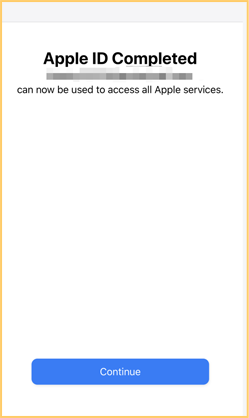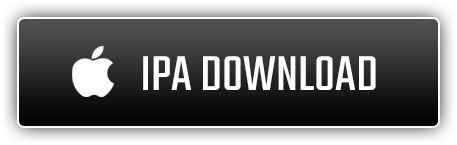Important Announcement
Dear Players,
We are sorry to inform you that due to the copyright contract, we will remove Tokyo Ghoul: Dark War from the App Store in other countries except the USA, Canada, UK, New Zealand, Ireland and Australia from 20 Feb 2019 onwards. Please rest assured that when the time comes, the game can still run normally and recharge will not be affected. Players in other regions don't need to worry, either. We will provide new ways to download and update the game here. In addition, the game will continuously send login reward email today. We are very sorry for the trouble caused in these regions and appreciate your understanding.
Important: Please bind your account as soon as possible to avoid unnecessary losses.
Players in the USA, Canada, UK, New Zealand, Ireland and Australia:
Everything will stay the same. Recharge and updates will not be affected.
Regions except the above-mentioned counties:
Method One - Register a New Download & Update APP ID
(Recommended):
>> For registered users:
1.Bind your Facebook or game center accounts. Recommend to bind Facebook accounts for Guest users before update.
2.Register an Apple ID in the USA, Canada, UK, New Zealand, Ireland and Australia.
(We call it Download & Update APP ID )
VPN software may be used.(Click to view How to Register an Apple ID)
3.Search and download Tokyo Ghoul: Dark War in the App Store by the new Download & Update APP ID.
4.Search and download Tokyo Ghoul: Dark War in the App Store.
5.Switch to your Original APP ID and log into the game. (How to switch APP ID )
>> For new coming users please refer to the Step 1 ,2, 3 &5
>>For Facebook and Game Center Users:
You can play and purchase without problem by your Original APP ID. Just need to switch to Download & Update APP ID when you need to update the game to the newest version. And switch back to Original APP ID after downloading/updating to continue playing.
Note: After completing the update with the above method and logging into the game normally, you need to switch back to the Original Apple ID, the game and recharge can still proceed normally and the account called for recharge will still be your Original Apple ID, but at the time of the next update, you must switch to the Download & Update APP ID that registered from USA, UK, Australia, Canada, New Zealand or Ireland for related operations. )
For players who bind their game center accounts:
Option One:
After the game is downloaded, don’t log into the game. You must switch back to the original Apple ID, that is, you can use the original game data to continue with the game or recharge.
Note: In the next update, you will still need to switch to the Apple ID of USA, UK, Australia, Canada, New Zealand and Ireland for the relevant operation, and then switch back to the original Apple ID to continue with the game.
Option two:
Contact the customer service to unbind the old game center account, bind the new one, and then log into the game. In this case, you can use the original game data to continue with the game. However, the account you will call when recharging will be your newly registered Apple ID ([email protected]).
Note: After completing the update with the above method and logging into the game normally, if you switch back to the original Apple ID, the game data will not exist, because the game data is already bound to the new Apple ID, you can play, update, and recharge only when you keep the new Apple ID and login.
Method Two- Jailbreak:
1.Jailbreak your iPhone.
The following website details how to jailbreak every versions of iPhone, and gives a full range of answers.
https://www.idownloadblog.com/jailbreak/
2.Use third-party software to install our game after the jailbreak.(e.g. https://www.itools4.com/)
(We are not responsible for the problems caused by jailbreaking software.)
How to Register an Apple ID in USA, UK, Canada, Ireland and Australia
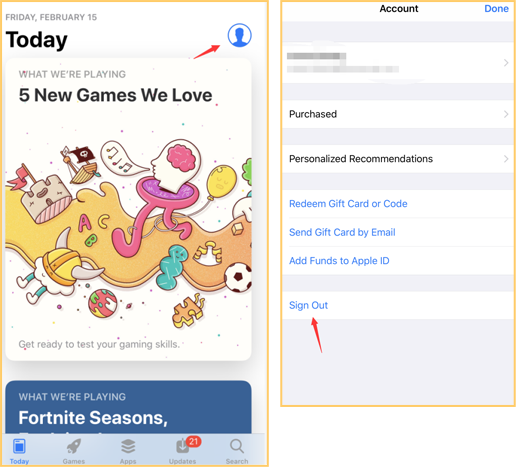
Enter the registration interface and fill in your personal information.
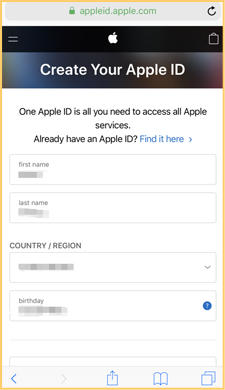
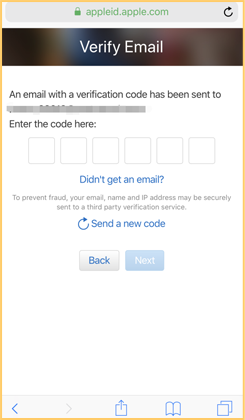
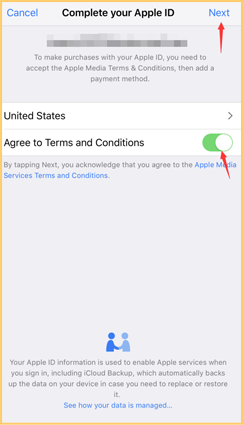
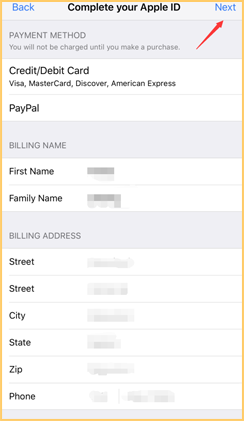
Here is a website that can generate virtual information addresses for users in the United States.
http://www.fakeaddressgenerator.com/
After filling in the information in the website, make sure that the current VPN connected to your phone or computer is in the United States, and then click the Next option in the upper right corner to activate it.